I have an Apache home directory already in my computer as "C:\JavaHome\ Apache Software Foundation" inside my Java home directory. I change the default of http server to this directory, as "C:\JavaHome\ Apache Software Foundation\Apache2.2"
Yours also could be any directory of your choice. After finishing installation, an "Apache Server Icon" appears on the quick launch tray of your desktop. Inside the Apache2.2 folder there are other folders. Please open "htdocs" folder and double click "index.html" it opens in your default browser showing "It works!" as the sign of success in correct installation of Apache http server. Next to "htdocs" you may notice the "conf" folder. Please open the directory to find the "httpd.conf" file inside it. Add a ".txt" extension to its name (i.e., httpd.conf.txt) to be able to edit the file in a notepad. (Frequently I open many of such files in NetBeans IDE). Find this line inside the document (it is line 179):
Please not I made the original one commented out by putting pound (#) in front of the line, and added my own home server directory in its place. I immediately make "C:\Web" directory shared in my Windows "WorkGroup" such that I can work on it from my desktop PC. In this way I never have to go physically to that laptop anymore. This sharing is only on your own Work Group and is nothing to do with public network. Please go further down in the Config file to get to:
Now save and close this file and remove the ".txt" extension from its tail back to its original "httpd.conf" Left click on the "Apache http server icon" on your desktop tray and then click on "Restart" on the drop down menu choices. tool tip text shows "All Apache Services Running" Now start to create your web site. Open "C:\Web\MyWeb" directory and on a note pad create any simple html. Then "save as" it as a index.html, or default.html, or home.html. I am running everything from default.htm as I have transported my web site from Microsoft Office Live (OL) and like to minimize my workload during the transition. I have created all three with similar content. That makes it more transportable. But, please note that "httpd.conf" file has a default of its own as the "index.html" that serves on connection. You know that when you type "http://www.anexample.org" in your browser. It brings a default page such as " http://www.anexample.org/homepage.html. " This can be determined in the "httpd.conf" file as we can see,
In the same directory I create four folders as, "documents" and "images" and "cgi-bin" and finally one I need as "PDFs" One might like to have other folders such as "downloads" or "stylesheets" or"JSes" and so on. In contrast to that, I put my css files naked next to index.html, also if any js file. I have none of this type yet. Next I should open the firewall to allow access of the Internet into that server. I log into my router. (I can log from any computer on my hub.) I click on "Port Forwarding Option/Port Triggering" in my NetGear router it is like this:
Your port forwarding could be blank, so you need to "Add Custom Service." Fill the necessary fields, as described. "Server IP Address" is the fixed IP address given by the hub of your broadband router to the old computer that you are using for your home web server. You can find it by clicking on "LAN Setup" on the left hand pane of the router. I found it as "192.168.1.7" for me. It almost always starts with "192.168.0" for all connected device. Mine starts with "192.168.1" for all device. After configuring the "Port" please type http://localhost/ in your browser (local host is the loopback to your web server) or if you have a "home.html" type http://localhost/home.html in your browser that takes you to the home page of your "Home Made" website. Next, "How your site becomes visible on the Internet?"
(Update : See also this post Web Hosting at Your Home (Revisited) )


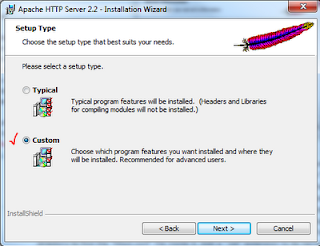
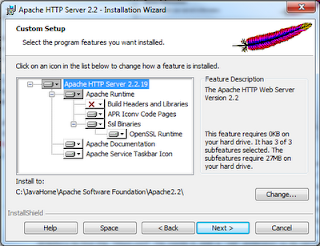












No comments:
Post a Comment