"Cinnamon Running in software rendering mode Cinnamon is currently running without video hardware acceleration and, as a result, you may observe much higher than normal CPU usage. There could be a problem with your drivers or some other issue. For the best experience, it is recommended that you only use this mode for troubleshooting purposes."
For Windows easily power off the machine and go to the setting of that machine and change display setting to VBoxSVGA.
However, For Linux Mint and Ubuntu Graphic accelerator should be set to VMSVGA at this date until all the bugs removed for the VBoxSVGA.
Another point is, as you do not use VBoxSVGA, as the result the option, "Auto re-size Guest Display" won't become enabled. You are not able to enjoy the "maximise" option of the window pane that is available on your screen.
To solve this you need to install virtual box guest addition. You do not need to use a terminal. Mint and Ubuntu run automatically the guest addition similar to Windows operating system.
If before the installation you have increased the graphics memory to 256 MB then you also may receive this message:
Then do not try to debug, but click on "OK" and reduce the graphic memory back to 128MB.
After installation you can increase that memory to 256 MB again.
In case you do not know how to increase the graphics memory from 128 to 256 MB, you can edit the myvirtual.vbox (where myvirtual is the name of you virtual machine.) or you can do it in the easier way through the setting of the virtual machine.
First increase the number of screen to eight. The virtual machine allows a 256 MB to be selected. Then click "OK" on the Setting to close it. Immediately, open the Setting again and decrease step by step (one by one) back to one screen. Then again click on "OK" to close the setting.


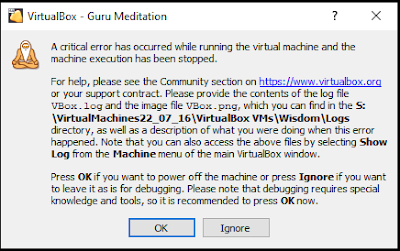






No comments:
Post a Comment