Friday, 29 May 2009
Using Virtual PC Box
I fell a bit far from my GParted discussion. My goal is to create comfortable environments for writing assembly codes and debugging and writing drivers. Meanwhile, I craft to make hardware more friendly for me. I created a custom GParted.iso that included some additional software to install GParted permanently on hard disk. I need it for partitioning and also to use its good command line "Debian" Linux flavour. If I simply install a GParted on the hard disk, later in case, running it from GParted Live CD may cause complications, such as locking the live version. Hence, I should always keep the option of running both from the hard disk and from the Live CD in my GRUB menu. To do that I put sbootmgr.dsk and memdisk files into the root of my customized ISO. Some advised that I should have memdisk.bin. The correct, as Linux advises, is just memdisk without .bin extension. I can take it from syslinux or isolinux folder in GParted. I get sbootmgr.dsk from here. Now I have my GParted.iso built by ImgBurn ready to be tested on My Sun's VirtualBox. I install VirtualBox and I open it. From the tool bar I select "New" and I follow GUI for creating a new virtual PC. For the type of PC operating system I have different options. I can select a Microsoft Windows, a Sun Solaris, a Linux, a Dos or finally an unspecified shown as "Other." I select this very last one. In this way I do not bound me to later default choices of VirtualBox. I select a 374Mb for the RAM of my virtual PC. A dynamically expandable virtual hard disk with generous 20Gb space later allows me to put my ideas better in practice. The goal is to just install two XP operating systems next to each other and some little things such as a DOS system and of course GParted and XOSL.
Labels:
GParted,
Virtual Desktop
Subscribe to:
Post Comments (Atom)






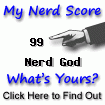

No comments:
Post a Comment