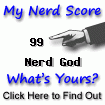Tuesday, 7 December 2010
How to Digitally Sign a PDF Document?
(For the latest PDF files Merger Software please have a look at the top of the left margin, inside the red box.) Now this basic signature manager is ready in Codes For Us PDF Merging utility, R6 series (here). It is yet far from being complete. You notice that to use it one needs a PFX (PKCS#12) to have ready somewhere either self-signed or CA signed. I have a humble tweak GUI to create that PFX at home using self signature, available in download area. My 'uber-geek' friend Grant Hardy (who is a microwave engineer and has implemented Messiah's Calendar [he sleeps on a Smith's Chart at nights]) has promised to give a hand to meet our promised milestone around the Christmas, for further features to be accompanied (e.g., a password remover is ready now done by him, a password unlocker he is also interested as a matter of algorithm tests, not by using a brute force). With this Signature Manager one cannot put her seal emblem on the digital signature. It is just a standard digital signature of PDF documents as it is defined. The Water-mark utility provided by Codes For Us might meet that demand, if one is interested. But people are interested to have emblem next, or as under-layer to their digital signature, too. Hence, I try to add that feature, later to the manager (04/Jan/11: Now the feature is added)). I hope you enjoy this version for now.
Update 04/January/11: Now notarize PDF with external timestamp, seal emblem under-layer, and few other features are included. Codes For Us PDF Merging utility, 01/March/11, beta_6_7 (here).
Update 05/March/11: Now with a visual help page (here).
Update 04/January/11: Now notarize PDF with external timestamp, seal emblem under-layer, and few other features are included. Codes For Us PDF Merging utility, 01/March/11, beta_6_7 (here).
Update 05/March/11: Now with a visual help page (here).
Labels:
Digital signature,
digitally sign pdf document,
PCKS#12,
pdf files,
PFX
Sunday, 14 November 2010
How to Make a PFX (PKCS #12) File for Encryption for Free?
(For the latest PDF files Merger Software please have a look at the top of the left margin, inside the red box.) There are many situations that you use Java to create public and private keys to be exported as PCKS#12 encryption file for certification. (Please also read "How to Digitally Sign a PDF Document?" here.) Perhaps, there are commercial software for this end. An Internet search for this subject shows that doing that in free open software normally is not easy without much tweaking. This package of mine (Download here) is a self sufficient (and tweak-able, for interested people) light package for that. We know that PFX format for certification is the only format that supports export of a private key together with its certification. This make this format more important than the other formats. One can create public and private keys using Java Key Tools, but exporting them in form of PFX file format is not an easy job to do, if you like to do it free. I gathered available free tools to do it on Windows 7 (and other Windows down to Win98), without need to install anything else and in a self sufficient way. Regretfully, I have many professionally-hobbyist software on my computer and have not much clue that if some of them is being evoked (should be some Microsoft Visual C++ library, look into the C drive Windows folder and then in the "winsxs" for an x86_microsoft.vc90 something files) in handling my small package. I included a copy of "Redistribution," in case you need, but I believe the interested people already should have those libraries somewhere in their windows. If you received the message as, "Windows cannot do the specified job." Or something like that then you need to install that Redistribution from the "Software" folder available inside my package. The arranged package should be able to work with all the Windows(R) operating systems after Win98. To utilize the command line version of my software, you need to unpack the zipped folder (I use the open source free 7-zip utility as the best to pack and unpack zipped file folders). In the unzipped folder there is a batch file "pfx_util.bat". You can double click on this file and then follow instructions. There is also a help text file for further clarification. Please go here to download and for visual help here (18/November/10) Simple GUI version of the software is available now. You can use either of command line version or GUI "jar" file version (an improved version is on the way) (11/01/11: Now it is out).
Sorry! If you have downloaded before mid-night (00 GMT) 06/April/11, please download again. An important user reported issue fixed.
New! (06/April/11) Simple Encryption Tablet, very stable, very simple to use, here. For a step-by-step Visual "How to?" here
New! (15/March/11) Command line version improved, here. For a Visual "How to?" here
Please Note! Having Java Key Store is not necessary. These are working independent.
Sorry! If you have downloaded before mid-night (00 GMT) 06/April/11, please download again. An important user reported issue fixed.
New! (06/April/11) Simple Encryption Tablet, very stable, very simple to use, here. For a step-by-step Visual "How to?" here
New! (15/March/11) Command line version improved, here. For a Visual "How to?" here
Please Note! Having Java Key Store is not necessary. These are working independent.
To make a PFX simply use "File Format" tab left panel: get your private and public keys enter a password of your choice for the created PFX and click on the build button.
If you like, you may use Java Key Store to produce public/private key pairs.Sunday, 17 October 2010
How to Watermark and Stamp a PDF File for Free?
(For the latest PDF files Merger Software please have a look at the top of the left margine, inside the red box.) Now this first version of software for watermarking, stamping pdf files with text and image is ready. User can change font size of the text and decides for the font and style. They also can decide for the position and the angle that text appears on the page. Some PDF creators such as the scanners create PDF's which are completely opaque. In such PDF's watermarks go under the PDF box becomes hidden and unseen. In such cases my software allows users to put the watermark on the top of the pdf over the box. If the watermark obscures part of the texts then you can reduce the opacity of the watermark to become transparent enough to make the underlying text visible for reading. Then looks as if it is under the text. You can reduce opacity to zero to create a hidden watermark later can be recognized by you. If you use a hidden watermark "web URL" on your PDF, at its position a link becomes created that shows itself with the small "clicking" hand.cursor. In this way you can make your document active. User can change direction of the stamp or the watermark text between 90 degrees clockwise (-90) and 90 degrees counter-clockwise (+90), perhaps to be used for the landscape pages. The position where you put the watermartk is selected visually on the "measurement board" by a "double-click" on the "Get Mouse" button. Measurement board shows relative places of your document. Precise coordinates in terms of the size of the page of your document are shown in the X and Y text boxes at the bottom of the GUI. If you "double-click" on the cross hair point, those coordinates will be registered for the watermarked document. Then press on the OK button to have your stamped document. The resulting document comes with a filename that does not exist in the directory hence, your original remains as before untouched.
You can select to use an image for the watermarking. If you decide to put the image as the over layer on your pdf document there is an option in this software such that you can change its opacity to make it transparent and to be able to see contents underneath of the page. You also can choose to blow up your image in terms of the percentage, by adjusting knob. Enjoy!
Please go here
18/March/11: Now with a Visual Help page here.
Update, November 2014 : Dysprosium (Dolce edition) has been released based on iText from mid of April 2014 and smoothly on a nightly basis added more features and now I have deprecated many scattered pieces of PDF utilities I already released. There are so many features that I cannot write complete instructions for all of them. From other previous pieces only Signature manager has been remained to be integrated. I sorted out PDF viewer problem somehow satisfactorily.)
You can select to use an image for the watermarking. If you decide to put the image as the over layer on your pdf document there is an option in this software such that you can change its opacity to make it transparent and to be able to see contents underneath of the page. You also can choose to blow up your image in terms of the percentage, by adjusting knob. Enjoy!
Please go here
18/March/11: Now with a Visual Help page here.
Update, November 2014 : Dysprosium (Dolce edition) has been released based on iText from mid of April 2014 and smoothly on a nightly basis added more features and now I have deprecated many scattered pieces of PDF utilities I already released. There are so many features that I cannot write complete instructions for all of them. From other previous pieces only Signature manager has been remained to be integrated. I sorted out PDF viewer problem somehow satisfactorily.)
Labels:
Combining pdf files,
Free software,
Join pdf files,
Merge pdf files,
pdf concatenation,
pdf consolidation,
pdf file insertion,
pdf files,
Seal PDF Files,
Split pdf files,
Watermark PDF Files
Wednesday, 6 October 2010
PDF's Bookmarks, Outlines and Table of Contents
(For the latest PDF files Merger Software please have a look at the top of the left margin, inside the red box.) The merge software is like a clip or staple that people use in offices to attach separate pages with different dimensions and content. The software does not change them or enhance them in any way as it should not and is not intended, except that you decide for it. One kind-hearted user's asked me if the bookmarks emerge as they were before the manipulation. The answer is affirmative. Please, have a look at this video, consolidating three files one of them a tome of one thousand page attached to two other book. As one of the books has not originally bookmarks in its PDF creation by the author, it remains without a bookmark in the merged volume of total 1600 pages.
How one can create an outline of a book after having an "engraved frozen" PDF depends on the author. One example is when you have a volume of your old diaries scanned into the PDF and you like to create an outline for it to make it more lively for navigation. You like to click on the "Christmas of 1989" and go to that page immediately without having to search many random pages. In the road map for developing this package, I have that target to hopefully implement but for a while later (4/Jan/11: from version beta_6_4 implemented ). That also can create a table of contents (12/Feb/11: from version beta_6_5 implemented) as a by-product. (11/March/11: Visual Help is now available.)
How one can create an outline of a book after having an "engraved frozen" PDF depends on the author. One example is when you have a volume of your old diaries scanned into the PDF and you like to create an outline for it to make it more lively for navigation. You like to click on the "Christmas of 1989" and go to that page immediately without having to search many random pages. In the road map for developing this package, I have that target to hopefully implement but for a while later (4/Jan/11: from version beta_6_4 implemented ). That also can create a table of contents (12/Feb/11: from version beta_6_5 implemented) as a by-product. (11/March/11: Visual Help is now available.)
Friday, 3 September 2010
How to merge PDF files for free?
(For the latest PDF files Merger Software please have a look at the top of the left margine, inside the red box.) Google has advised me to write a blog with this title to help search engine crawlers find this place for relevant software. Since if I do not put that question directly on the title then search engines are not able to recognize that. I wrote this software as a demo and for my personal usage many years ago, perhaps 2003 or 2004. I had not any idea that it could be of some assistance to public. Recently, my daughter, mentioned me that it could be useful making it available for public. When I put it here, swiftly few hundred downloads reported to my blog stat in Google Analytic. Having noticed the interest, I started to test the software with the stress tests of a user not the way that I could use it personally and I noticed many bugs in it. Immediately I removed the bugs and deprecated the alpha version. Then I received few further issues and on a nightly basis newer versions uploaded to Messiah's Site. A help and issue page also was established. I noticed that for a full utilization of the software I needed to have a PDF file splitter and a software to inject a PDF file into a certain page of another PDF file. Some of the users kindly have advised me for creating some other PDF software. I am a retired teacher and a retired System Analyst. But to fulfil that demand I am busy to do that task. I have two gadgets at hand right now that prevents my full-time endeavour on the PDF software. One is related to control systems theory which I have written in java language at the moment but I like to rewrite it in assembly code to be readily usable for embedded systems and the other is an educational gadget. All will come free on public domain. So obeying the advice to help the crawlers to come here I have a humble answer for "How to combine PDF files, how to join PDF files, how to split PDF files and how to insert one PDF file inside another PDF file."
Update, May 2016 : Dysprosium (Dolce edition) has been released (please click) based on iText from mid of April 2014 and smoothly on a nightly basis added more features and now I have deprecated many scattered pieces of PDF utilities I already released. There are so many features that I cannot write complete instructions for all of them. From other previous pieces only Signature manager has been remained to be integrated. I sorted out PDF viewer problem somehow satisfactorily.)
(updated : 26/May/2016) I have had over 60,000 downloads from 187 countries. All around the world, only 1 country in South America (French Guiana) and 1 countries in Asia (Democratic North Korea ) have not used Dysprosium Software, yet. The remaing countries not downloaded to this date (less than 10) are from the central Africa and perhaps some very small Island countries.
Labels:
Free software,
pdf concatenation,
pdf consolidation,
pdf file insertion,
pdf files,
split pdf file
Thursday, 5 August 2010
I Needed more Software for Working with PDF Files
| Perhaps you are here for PDF software: Please click on the "Question Mark" at the bottom right of the software to learn how to use it. |
(Update, November 2014 : Dysprosium (Dolce edition) has been released (please click) based on iText from mid of April 2014 and smoothly on a nightly basis added more features and now I have deprecated many scattered pieces of PDF utilities I already released. There are so many features that I cannot write complete instructions for all of them. From other previous pieces only Signature manager has been remained to be integrated. I sorted out PDF viewer problem somehow satisfactorily.)
Labels:
Merge pdf files,
pdf concatenation,
pdf consolidation,
pdf file insertion,
pdf files,
Split pdf files
Sunday, 13 June 2010
A Free Software to Merge (Attaching) PDF Files Together
(For the latest PDF files Merger Software please have a look at the top of the left margine, inside the red box.) Frequently in academic places you might need to consolidate or technically speaking you have to concatenate two or more pdf files together. It is due to the fact that you are creating or downloading a work, such as a series of lectures during a period of time then you would like to make them in one big volume. I have created a software to do that job for me. I used iText software. I put it here for your usage. It is in RC1 phase so far. It has no risk using it. No other software is bundled with this. It does not install anything on your computer. It does not do anything with your pdf files. In the worst case scenario that never happens (since that iText is very noble a software) the concatenation might not happen. I have tested it and am using it for a long time with different files I have downloaded or scanned from the books with no problem. It has no limitation on the size and number of files or usages of software on different platforms-Windows, Unix, or Mac. It is a pity not to make it available for others. I have used iText 2.7 for implementation. I am planning to use iText 5 now with all details of open source and other fusses to become available later. Meanwhile, please enjoy these humble versions, by
click here or here (Series 5 versions are slower but smaller download, 1.9MB. Latest stable Series 5 version 5.4.5; with features for "page numbering" and "re-size" and "zoom", and "rotate" based on iText : rev.24/March/11; finalised and no newer version will be released. Fully deprecated, now, 04/11/2014).
For a more advanced stable version click here or here (Series 6 versions are faster but larger download, 4.5MB. Latest stable Series 6 version 6.7.2; includes all features of Series 5 versions with additional features for "Signature Manager," and "Bookmark Manager" based on iText : rev.25/March/11; actively being tested and debugged - still becomes more improved).
For simpler versions please go here (Latest stable Release R2 safe to use and stable, works similar to Adobe combine feature, finalised based on iText : 22/March/11; finalised and no newer version will be released. Fully deprecated, now, 04/11/2014).
This place includes a help and Visual Help, and encountered issues page, as well.
All older versions removed.
For Merge software:
You should have all the pieces of pdf files in one place, perhaps in a folder of their own, somewhere next to each other. (Still, do not worry; software won't include any non PDF files around there.) When application opens, click for "brows" and take the "file-chooser" to where you have your pdf files and then select one of them and click "OK" on the "file-chooser." It pops up for a name to choose for your consolidated file. The default consolidated pdf file name I have chosen starts with "ZZ" such that later you can recognize it easily among other pdf files. Still, you can write your own choice of name in the red highlighted text field but do not add pdf extension. Software adds it automatically. After clicking "OK" on the "name-chooser" pop up, all the pdf files in the directory comes in the "List Area" of the application. You can remove those you do not need from the list and arrange files in the order that you prefer to consolidate. Then click on the "Merge" button. It brings progress GUI for you and after few seconds or few minutes, depending on the size and number of files, you have your consolidated pdf file in the same directory as the others. Next "dialogue" box offers you more concatenation or exit, whatever you choose to do.
Please check for improvements. You might like to use "subscribe feeds."
Please note, Pdf calculations and regenerations take resources from your computer, sometimes for more than a minute, in particular, if the size of files are greater than 50 MB. Allow enough time to the software to crank and to crunch the job. All the default created files begins with "ZZ" to make it easier to find them.
Please check this place for newer versions and newer software for PDF.
Update, May 2016 : Dysprosium (Dolce edition) has been released (please click) based on iText from mid of April 2014 and smoothly on a nightly basis added more features and now I have deprecated many scattered pieces of PDF utilities I already released. There are so many features that I cannot write complete instructions for all of them. From other previous pieces only Signature manager has been remained to be integrated. I sorted out PDF viewer problem somehow satisfactorily.)
If you are merging large files, receiving "Map Failed" exception, then please increase your java heap as explained (please click) here.
For a more advanced stable version click here or here (Series 6 versions are faster but larger download, 4.5MB. Latest stable Series 6 version 6.7.2; includes all features of Series 5 versions with additional features for "Signature Manager," and "Bookmark Manager" based on iText : rev.25/March/11; actively being tested and debugged - still becomes more improved).
This place includes a help and Visual Help, and encountered issues page, as well.
New 07/07/2014 : Modern version of Dysprosium D6.xx includes more features for Merge, Split and Inject. |
For Merge software:
You should have all the pieces of pdf files in one place, perhaps in a folder of their own, somewhere next to each other. (Still, do not worry; software won't include any non PDF files around there.) When application opens, click for "brows" and take the "file-chooser" to where you have your pdf files and then select one of them and click "OK" on the "file-chooser." It pops up for a name to choose for your consolidated file. The default consolidated pdf file name I have chosen starts with "ZZ" such that later you can recognize it easily among other pdf files. Still, you can write your own choice of name in the red highlighted text field but do not add pdf extension. Software adds it automatically. After clicking "OK" on the "name-chooser" pop up, all the pdf files in the directory comes in the "List Area" of the application. You can remove those you do not need from the list and arrange files in the order that you prefer to consolidate. Then click on the "Merge" button. It brings progress GUI for you and after few seconds or few minutes, depending on the size and number of files, you have your consolidated pdf file in the same directory as the others. Next "dialogue" box offers you more concatenation or exit, whatever you choose to do.
Please check for improvements. You might like to use "subscribe feeds."
Please note, Pdf calculations and regenerations take resources from your computer, sometimes for more than a minute, in particular, if the size of files are greater than 50 MB. Allow enough time to the software to crank and to crunch the job. All the default created files begins with "ZZ" to make it easier to find them.
Please check this place for newer versions and newer software for PDF.
Update, May 2016 : Dysprosium (Dolce edition) has been released (please click) based on iText from mid of April 2014 and smoothly on a nightly basis added more features and now I have deprecated many scattered pieces of PDF utilities I already released. There are so many features that I cannot write complete instructions for all of them. From other previous pieces only Signature manager has been remained to be integrated. I sorted out PDF viewer problem somehow satisfactorily.)
(updated : 26/May/2016) I have had over 60,000 downloads from 187 countries. All around the world, only 1 country in South America (French Guiana) and 1 country in Asia (Democratic North Korea ) have not used Dysprosium Software, yet. The remaining countries not downloaded to this date (less than 10) are from the central Africa and perhaps some very small Island countries.
==================If you are merging large files, receiving "Map Failed" exception, then please increase your java heap as explained (please click) here.
Labels:
Combining pdf files,
Free software,
Join pdf files,
Merge pdf files,
pdf concatenation,
pdf consolidation,
pdf files,
split pdf file
Friday, 30 April 2010
Using Thread in Java to Create Animation, Example 5
I said we use the paint() method to have a corner to creat my objects. Further I can have a class for my objects and create images there and bring them on my frame. I need only to pass the graphic of canvas to that class. Then I can even create more than one similar objects on the canvas and put them next together. I can have them resized and rotated and deformed. Now, I use some simple drawings and my aircraft bomber looks more real. I create it in a small sub-class to my canvas. Then I can call it from my paint() method. From this point you can use formalities of object-oriented languages for data encapsulations. But I prefer to experience with animations and put details of software engineering aside until I become fully fluent and in command of more basic details.
Click here to see the application. If you save the "jar" file in your computer you can use "7z" decompression utility to extract source file and image files.
As you see this is not a smooth animation. To make it smooth, you need to calculate different timings such as effect of a frame on human eyes, rendering a nice artistic image with software, or use pictures instead, using Java Beans to dispatch property changes, using JavaFX and create scenes. When you become familiar with basics that I put here, you can discover further.
1 2 3 4 5 6 7 8 9 10 11 12 13 14 15 16 17 18 19 20 21 22 23 24 25 26 27 28 29 30 31 32 33 34 35 36 37 38 39 40 41 42 43 44 45 46 47 48 49 50 51 52 53 54 55 56 57 58 59 60 61 62 63 64 65 66 67 68 69 70 71 72 73 74 75 76 77 78 79 80 81 82 83 84 85 86 87 88 89 90 91 92 93 94 95 96 97 98 99 100 101 102 103 104 105 106 107 108 109 110 111 112 113 114 115 116 117 118 119 120 121 122 123 124 125 126 127 128 129 130 131 132 133 134 135 136 137 138 139 140 141 142 143 144 145 146 147 148 149 150 151 152 153 154 155 156 157 158 | package animation; /** * * author Peter Jones */ public class Ex5Thread extends javax.swing.JFrame implements java.lang.Runnable { /** * Creates new form Ex5Thread */ public Ex5Thread() { super("Example 5!"); // A title for the frame x = X0; y = Y0; aPanel = new javax.swing.JPanel(); setDefaultCloseOperation(javax.swing.WindowConstants.EXIT_ON_CLOSE); setPreferredSize(new java.awt.Dimension(840, 400)); add(aPanel); pack(); start(); } /** * Start when browser is loaded or button pushed. * */ public void start() { if (fThread == null) { fThread = new java.lang.Thread(this); fThread.start(); } } // start /** * The thread loops to draw each frame.* */ public void run() { //j=0; // Loop through animation frames while (fThread != null) { // Sleep between frames try { Thread.sleep(10); //build the first image java.awt.Graphics gr = getGraphics(); paint(gr); //next, move coordinates //such that incoming image won't overlap t += 1; x = +(int) (V0 * t); y = Y0 + (int) (G * t * t / 2);//y-coordinate of bomb } catch (InterruptedException e) { break; } //break stops the loop // Now go to other frame other(); } }// run ends // Your other frame comes here. public void other() { // check for the end of panel isDone(); // Sleep between frames try { Thread.sleep(490); aPanel.repaint(); // meanwhile repaint the panel. } catch (InterruptedException e) { } } /* Boolean allows you to terminate this thread, if you like, and go to other tasks. * I used it to provide a flag for counting. */ public boolean isDone() { boolean temp = false; if (x > 840) {//if reaches end of panel temp = true; t = 0; //initial t x = X0; //initial x y = Y0; //initial y aPanel.repaint(); //reset the panel } return temp; } //Create some graphic public void paint(java.awt.Graphics gr) { //Next, create object from sub-class! new airCraft().paint(gr, x, y, Y0); /* gr.setColor(java.awt.Color.green); gr.fillOval(x, Y0+10, 100, 20);//fuselage gr.setColor(java.awt.Color.red); gr.fillArc(x-20, Y0+5, 40, 20, 0, 100);//tail gr.fillArc(x+10, Y0+3, 60, 15, 0, 135);//far wing gr.fillArc(x+35, Y0+10, 35, 20, 0, -135);//front wing gr.setColor(java.awt.Color.gray); gr.fillArc(x+55, Y0+10, 40, 10, 0, 100);//cockpit gr.setColor(java.awt.Color.red); gr.fillOval(x+30, Y0+y, 10, 5);//bomb*/ } public static void main(String args[]) { new Ex5Thread().setVisible(true); } /* Variables declaration - do not modify * For simple GUI * For thread animation */ private javax.swing.JPanel aPanel; private Thread fThread; /* Variables declaration - do not modify * */ long t = 0; //seconds int x = 20; // X-coordinate of a point final int X0 = 20; // pixels int y = 50; // Y-coordinate of a point final int Y0 = 50; // pixels final int V0 = 60; // pixels/second final double G = 2.45; //pixels/second/second // End of variables declaration //sub-class creates some graphical object class airCraft { airCraft() {//Constructor } protected void paint(java.awt.Graphics gr, int x, int y, int Y) { gr.setColor(java.awt.Color.green); gr.fillOval(x, Y + 10, 100, 20);//fuselage gr.setColor(java.awt.Color.red); gr.fillArc(x - 20, Y + 5, 40, 20, 0, 100);//tail gr.fillArc(x + 10, Y + 3, 60, 15, 0, 135);//far wing gr.fillArc(x + 35, Y + 10, 35, 20, 0, -135);//front wing gr.setColor(java.awt.Color.gray); gr.fillArc(x + 55, Y + 10, 40, 10, 0, 100);//cockpit gr.setColor(java.awt.Color.red); gr.fillOval(x + 30, Y + y, 10, 5);//bomb } } } |
Click here to see the application. If you save the "jar" file in your computer you can use "7z" decompression utility to extract source file and image files.
As you see this is not a smooth animation. To make it smooth, you need to calculate different timings such as effect of a frame on human eyes, rendering a nice artistic image with software, or use pictures instead, using Java Beans to dispatch property changes, using JavaFX and create scenes. When you become familiar with basics that I put here, you can discover further.
Friday, 16 April 2010
Using Thread in Java to Create Animation, Example 4
In the previous example we introduced a simple graphic work. We introduced a paint() method in a cosy corner to create the image we need without interfering with other parts of application. Then we call it back and forth in our thread tick-tacks. To render that graphic to realize the graphical object on our canvas1 we need an instance of java.awt.Graphics which is always present there from deep down the system and easily we catch it from the things that native methods create for us. It is like palette of painters with color pastes on it and different brushes. Once you catch an instance of that you can use it everywhere. The best is to take it from the container that you are working on it. Here I took it from the javax swing panel that I had on my Frame. Once you put the paint() on your canvas to remove it you have to repaint() your canvas; other wise its effect remains there and in the next tick-tack you have still there. In this way you have a moving brush that creates some other type of animation if you are interested. It is like a trajectory you are watching. In this example I have created that effect. Nevertheless, I have to repaint() my panel at each renewal of the thread when the trajectory reaches to the end of canvas, somewhere in isDone() method. You can de-comment and re-comment related instructions to watch its effect. This Blog is the simplest explanation you ever could find anywhere for java threading and painting and animation. Please, have a look at Example 4.
Click here to see the application. If you save the "jar" file in your computer you can use "7z" decompression utility to extract source file and image files.
The first trajectory is simple and similar to previous one. It hs a constnt speed of V0=25. Second trajectory follows some rule of mathematics as y=(1/2)g.t2 It is an aircraft bomber with speed of 25 pixels per second and releases a bomb. I assumed the gravity should be one tenth of the earth gravity. It is 0.98 pixels per second per second. x-ccordinate of the bomb remains the same as x-coordiate of the bomber aircraft, that is x=V0*t, but its y-coordinate changes according to law of gravity.
It is important that you make a formula such that it could be cosistent with the dimensions of canvas. You also should consider for how long your frame remains in the sight. For that it is necessary, too, to know how long the effect of an exposure remains in the eye. It is 20 milli second.
==================================
1. I mean canvas of painting. I do not mean Java AWT Canvas.
1 2 3 4 5 6 7 8 9 10 11 12 13 14 15 16 17 18 19 20 21 22 23 24 25 26 27 28 29 30 31 32 33 34 35 36 37 38 39 40 41 42 43 44 45 46 47 48 49 50 51 52 53 54 55 56 57 58 59 60 61 62 63 64 65 66 67 68 69 70 71 72 73 74 75 76 77 78 79 80 81 82 83 84 85 86 87 88 89 90 91 92 93 94 95 96 97 98 99 100 101 102 103 104 105 106 107 108 109 110 111 112 113 114 115 116 117 118 119 120 121 122 | package Forward; /** * * author Peter Jones */ public class Ex4Thread extends javax.swing.JFrame implements java.lang.Runnable{ /** Creates new form Ex4Thread */ public Ex4Thread() { super("Example 4!"); // A title for the frame T0=System.currentTimeMillis(); x=X0; y=Y0; aPanel = new javax.swing.JPanel(); setDefaultCloseOperation(javax.swing.WindowConstants.EXIT_ON_CLOSE); setPreferredSize(new java.awt.Dimension(350, 120)); add(aPanel); pack(); start(); } /** Start when browser is loaded or button pushed. **/ public void start() { if (fThread == null){ fThread = new java.lang.Thread (this); fThread.start(); } } // start /** The thread loops to draw each frame.**/ public void run() { j=0; // Loop through animation frames while ( fThread != null){ // Sleep between frames try{ Thread.sleep (1); t=System.currentTimeMillis()-T0; t=t/1000; //convert to seconds x=(int)(V0*t); y=Y0+(int)(G*t*t/2); paint(); } catch (InterruptedException e) {break; } //break stops the loop // Now go to other frame other(); isDone(); //if (this.isDone()) fThread = null; } }// run ends // Your other frame comes here. public void other(){ // ++j; // Sleep between frames try{ Thread.sleep (1); //aPanel.repaint(); // meanwhile repaint the panel. } catch (InterruptedException e) { } } /* Boolean allows you to terminate this thread, if you like, and go to other tasks. * I used it to provide a flag for counting. */ public boolean isDone() { boolean temp=false; if(j==COUNTS) { temp=true; j=0; T0=System.currentTimeMillis(); x=X0; y=Y0; aPanel.repaint(); } return temp; } //Create some graphic public void paint() { java.awt.Graphics g=aPanel.getGraphics(); g.setColor(java.awt.Color.red); g.fillOval(x, Y0, 2, 2); //Object one (aircraft) g.fillOval(x, y, 2, 2); //Object two (released bomb) // g.setColor(java.awt.Color.gray); //g.fill3DRect(300, 80, 15, 30, true); } public static void main(String args[]) { new Ex4Thread().setVisible(true); } /* Variables declaration - do not modify * For simple GUI * For thread animation */ private javax.swing.JPanel aPanel; private Thread fThread; /* Variables declaration - do not modify * */ int j=0; //counter final int COUNTS=3500; double t=0; //seconds double T0=0; //seconds int x=0; // X-coordinate of a point final int X0=10; // pixels int y=0; // Y-coordinate of a point final int Y0=10; // pixels final int V0=25; // pixels/second final double G=0.98; //pixels/second/second // End of variables declaration }// End of class |
The first trajectory is simple and similar to previous one. It hs a constnt speed of V0=25. Second trajectory follows some rule of mathematics as y=(1/2)g.t2 It is an aircraft bomber with speed of 25 pixels per second and releases a bomb. I assumed the gravity should be one tenth of the earth gravity. It is 0.98 pixels per second per second. x-ccordinate of the bomb remains the same as x-coordiate of the bomber aircraft, that is x=V0*t, but its y-coordinate changes according to law of gravity.
It is important that you make a formula such that it could be cosistent with the dimensions of canvas. You also should consider for how long your frame remains in the sight. For that it is necessary, too, to know how long the effect of an exposure remains in the eye. It is 20 milli second.
==================================
1. I mean canvas of painting. I do not mean Java AWT Canvas.
Monday, 12 April 2010
Using Thread in Java to Create Animation, Example 3
Now, we are at a point to create animation on our canvas without using an image; doing it just by painting. Still we use the tick-tack technique between run() method and the other() method. Here we have to add a paint() method to create the desired object for us, we put a small red blob, an oval shape on the canvas, moving from left to right. The canvas is a java swing panel.
Click here to see the application. If you save the "jar" file in your computer you can use "7z" decompression utility to extract source file and image files.
1 2 3 4 5 6 7 8 9 10 11 12 13 14 15 16 17 18 19 20 21 22 23 24 25 26 27 28 29 30 31 32 33 34 35 36 37 38 39 40 41 42 43 44 45 46 47 48 49 50 51 52 53 54 55 56 57 58 59 60 61 62 63 64 65 66 67 68 69 70 71 72 73 74 75 76 77 78 79 80 81 82 83 84 85 86 87 88 89 90 91 92 93 94 95 96 97 | package Forward; /** * * author Peter Jones */ public class Ex3Thread extends javax.swing.JFrame implements java.lang.Runnable{ /** Creates new form Ex3Thread */ public Ex3Thread() { super("Example 3!"); // A title for the frame aPanel = new javax.swing.JPanel(); setDefaultCloseOperation(javax.swing.WindowConstants.EXIT_ON_CLOSE); setPreferredSize(new java.awt.Dimension(200, 100)); add(aPanel); pack(); start(); } /** Start when browser is loaded or button pushed. **/ public void start() { if (fThread == null){ fThread = new java.lang.Thread (this); fThread.start(); } } // start /** The thread loops to draw each frame.**/ public void run() { j=0; // Loop through animation frames while ( fThread != null){ // Sleep between frames try{ Thread.sleep (100); x+=3; paint(); } catch (InterruptedException e) { } // Now go to other frame other(); isDone(); //if (this.isDone()) fThread = null; } }// run ends // Your other frame comes here. public void other(){ // ++j; // Sleep between frames try{ Thread.sleep (200); aPanel.repaint(); // meanwhile repaint the panel. } catch (InterruptedException e) { } } /* Boolean allows you to terminate this thread, if you like, and go to other tasks. * I used it to provide a flag for counting. */ public boolean isDone() { boolean temp=false; if(j==COUNTS) { temp=true; j=0; x=10; } return temp; } //Create some graphic public void paint() { java.awt.Graphics g=aPanel.getGraphics(); g.setColor(java.awt.Color.red); g.fillOval(x, 25, 5, 5); } public static void main(String args[]) { new Ex3Thread().setVisible(true); } /* Variables declaration - do not modify * For simple GUI */ private javax.swing.JPanel aPanel; /* Variables declaration - do not modify * For thread animation */ int j=0; //counter int x=10; // X-coordinate of a point Thread fThread; final int COUNTS=50; // End of variables declaration } |
Wednesday, 7 April 2010
Using Thread in Java to Create Animation, Example 2
We could run the thread by tick-tacking between the run() method and an auxiliary other() method, each take the thread to a certain sleep duration. You can test if you can remove the sleep from the other() method. Still you have tick tack but not smooth to create animation. The high of the clock pulse is equal to run() duration say 100 ms but the low (I measured using system time) is 3 to 4 milliseconds. you can add yet another anOther() method and a third image in your resources and get a better effect. you also can play with sleep duration to reach more smoothness in terms of visual subjective effects. you can consider the duration of effect when human eyes switches between two scenes. Now I make a more complex animation. I make these like the old neon lamps rather than using maths calculation and rendering graphics. If I use painting then my attention would be diverted to force correctness of java codes when running in hand in hand with the native operating system. That frequently needs adjustments which is not related to the job of animation. I should be confident that my animations work and encourage me to step forward rather than becoming disappointed. Then I can add other elements to them. This example put pieces of a whole picture consecutively and creates animation similar to the book-flicking through animation that children make using corner of pages of a book.
Click here to see the application. If you save the "jar" file in your computer you can use "7z" decompression utility to extract source file and image files.
I took small image of "Helios" (Sun personified) in form of an icon. I used the Windows(R) Paint utility and sliced the icon in desired forms. In this way I got eight icons; from "Sun0.gif" to "Sun7.gif". I could make an array of images but I preferred to create a method mString(int n) to fetch the icons one after the other. Then I adjusted my counter from zero to seven to bring images one after another andput them on the java swing label. I could terminate the animation here and go to other jobs by calling isDone() method within the "if" statement and killing the thread; instead of that, I reset my counter back to zero to start it again. I used the isDone() method in a void type fashion. You know in java many boolens can work as void as well without their return value becomes utilized. Hence, I commented the "if" to prevent killing the thread and keep the tick-tack going on and on. If you un-comment this line and comment "j=0; statement" in the isDone() method, then the animation runs only once.
You can also put the "++j" before call to the other() method inside the run() method and then make the call to other() method commented and see the effect. It works but not as smooth as before. Best is to give your clock one tick and one tack; one run() and one other(). Then go and adjust the desired timings inside each state of the run() and the other().
package Forward;
/**
*
* author Peter Jones
*/
public class Ex2Thread extends javax.swing.JFrame implements java.lang.Runnable {
/** Creates new form Ex2Thread */
public Ex2Thread() {
aPanel = new javax.swing.JPanel();
aLabel = new javax.swing.JLabel();
setDefaultCloseOperation(javax.swing.WindowConstants.EXIT_ON_CLOSE);
setPreferredSize(new java.awt.Dimension(50, 110));
add(aPanel);
aPanel.add(aLabel);
pack();
start();
}
/** Start when browser is loaded or button pushed. **/
private void start() {
if (fThread == null){
fThread = new java.lang.Thread (this);
fThread.start();
}
} // start
/** The thread loops to draw each frame.**/
public void run() {
j=0;
// Loop through animation frames
while ( fThread != null){
s = mString(j);
// Sleep 100msecs between frames
try{
Thread.sleep (100);
aLabel.setIcon(new javax.swing.ImageIcon(getClass().getResource(s)));
}
catch (InterruptedException e) { }
// Now go to other frame
//++j;//
other();
isDone();
//if (this.isDone()) fThread = null;
}
}// run ends
// Your other frame comes here.
public void other(){
//
++j;
// Sleep 100msecs between frames
try{
Thread.sleep (100);
}
catch (InterruptedException e) { }
}
// Boolean allows you to terminate this thread, if you like, and go to other tasks.
// I used it to provide a flag for counting.
//
public boolean isDone() {
boolean temp = false;
if(j == COUNTS) {
temp = true;
j = 0;
}
return temp;
}
// This method creates strings "Sun0.gif", "Sun1.gif", ..., to "Sun7.gif"
public String mString(int n){
String aSt = "";
aSt = "Sun".concat(java.lang.String.valueOf(n)).concat(".gif");
return aSt;
}
/**
* Next main
*/
public static void main(String args[]) {
new Ex2Thread().setVisible(true);
}
// Variables declaration - do not modify
// For simple GUI
//
private javax.swing.JLabel aLabel;
private javax.swing.JPanel aPanel;
// Variables declaration - do not modify
// For thread animation
int j = 0;
String s = "";
Thread fThread;
final int COUNTS = 8;
// End of variables declaration
} |
I took small image of "Helios" (Sun personified) in form of an icon. I used the Windows(R) Paint utility and sliced the icon in desired forms. In this way I got eight icons; from "Sun0.gif" to "Sun7.gif". I could make an array of images but I preferred to create a method mString(int n) to fetch the icons one after the other. Then I adjusted my counter from zero to seven to bring images one after another andput them on the java swing label. I could terminate the animation here and go to other jobs by calling isDone() method within the "if" statement and killing the thread; instead of that, I reset my counter back to zero to start it again. I used the isDone() method in a void type fashion. You know in java many boolens can work as void as well without their return value becomes utilized. Hence, I commented the "if" to prevent killing the thread and keep the tick-tack going on and on. If you un-comment this line and comment "j=0; statement" in the isDone() method, then the animation runs only once.
You can also put the "++j" before call to the other() method inside the run() method and then make the call to other() method commented and see the effect. It works but not as smooth as before. Best is to give your clock one tick and one tack; one run() and one other(). Then go and adjust the desired timings inside each state of the run() and the other().
Sunday, 4 April 2010
Using Thread in Java to Create Animation, Example 1
I liked to write a short guide for threads in java. It is because I could not find the existing materials much helpful. None of them dealt with this in a pedagogically clear way. They confuse the reader with materials such as "monitor" and native operating system or by mixing the thread usage with other pieces of a complicate program that deviate the attention to those pieces. Many of them want only to demonstrate an animated program is possible without explaining the thread by itself. Here I use a thread for moving from one image to another image. It is like a "Clock Pulse" or a "tick-tack" When it ticks we have one image when it tacks it shows another image. When the clock pulse is up it shows one image. When the pulse is down it shows the other image. When you use a thread in a java class you should implement java.lang.Runnable() interface. This interface contains the signature for the run() method that you write for your class. You also need a start method start() to initiate a thread. As a counterpart to tick of run() method we need a reset() method for tack of our clock. We need a method that, in case, takes us out of the tick-tack into a place that we become in control of doing other tasks. This is normally a boolean flag that tests something we predicted in a corner of the tick or in a corner of the tack. I do it simple by counting the tick-tacks and after certain number of loops I stop the animation, through that counter or through the flag. The quartet of start() - run() - reset() - flag() is all I need. start(): starts tick-tack; run() and reset(): make the tick-tack runs and runs for ever; flag(): stops the tick-tack to go to other jobs if you like to stop it (it inhibits the clock like the hardware inhibit signal). I cannot change names of the run() and start() but I can change names of the other two. I call my reset() as other() to emphasis its job, to prevent confusing it with inhibit. I call my flag() method as isDone() in fashion of java boolean classes. I do not move anything on the screen to demonstrate animation. I only switch between two still pictures to learn how the thread is working between two states. This facilitate my future progress. I had an icon image, "Bella.gif" I used Windows 7 Microsoft Picture Manager and flipped it horizontally and saved the flipped image as "bellb.gif" Then I switched back and forth between these two images. You can see that, tick and tack are both within a never-ending while loop, as far as the thread is not killed; that is, is not null. We call our flag method isDone() to find a way, or rather to arrange, to terminate that loop, for example, if the bell has done fifty tolls. At that time we put the toll counting back to zero for the next round. Here, I embed my code,
Click here to see the application (please click on Open/Run and look at top-left corner ). Ifyou save the "jar" file in your computer you can use "7z" decompression utility to extract source file and image file.
I have created a Java Swing Ex1Thread.java class to put my animation over it. That Swing comes in the constructor "public Ex1Thread { bloh, bloh, bloh, ...}" up to the line that we see start(). start() method is invoked after packing the Swing frame by pack() method. Up to this point we do not concentrate on given codes. They are already part of our knowledge. From start() the thread task starts. By putting the start() in the constructor we have started our thread from the point that the class becomes created. (That is the reason for modifying start() as a final or as private method. Had we called it somewhere out of the constructor it simply could override the interface. Ignore these details here.) It is easy to start it from other points in the program, for instance, from action of a button. Other tutorials have done it from a button, but it is confusing since we encounter with event dispatching, then. To prove my control over the threads, in the next example I interrupt between tick-tacks with a third thread such that I have a tick-talk-tack. In this fashion I can manage as many threads in my hand. Here, I embed my code,
Click here to see the application (please click on Open/Run and look at top-left corner ). I put a Helios (personified Sun) between bell tolls. It is done by invoking the method anOther()
1 2 3 4 5 6 7 8 9 10 11 12 13 14 15 16 17 18 19 20 21 22 23 24 25 26 27 28 29 30 31 32 33 34 35 36 37 38 39 40 41 42 43 44 45 46 47 48 49 50 51 52 53 54 55 56 57 58 59 60 61 62 63 64 65 66 67 68 69 70 71 72 73 74 75 76 77 78 79 80 81 82 83 84 85 86 87 88 89 90 91 92 93 94 95 96 97 98 99 100 101 102 103 104 105 106 107 | package Forward; /** * * author Peter Jones */ // I do not extend java.lang.Thread, I'd rather to implement java.lang.Runnable to be more straight forward public class Ex1aThread extends javax.swing.JFrame implements java.lang.Runnable{ /** Creates new "form" Ex1bThread */ public Ex1aThread() { aPanel = new javax.swing.JPanel(); aLabel = new javax.swing.JLabel(); setDefaultCloseOperation(javax.swing.WindowConstants.EXIT_ON_CLOSE); setPreferredSize(new java.awt.Dimension(50, 110)); add(aPanel); aPanel.add(aLabel); pack(); // I start a thread just after packing. // I could start it from a button or a mouse click // or any other event start(); } /** Start when browser is loaded or button pushed. **/ public final void start() { // if thread is not active start it if (fThread == null){ fThread = new java.lang.Thread (this); fThread.start(); } } // start /** The thread loops to draw each frame.**/ public void run() { // Loop through animation frames while ( fThread != null){ // Sleep 100msecs between frames // Change this value for smoothness try{ Thread.sleep (100); // I am counting number of loops ++bellTolls; // in each loop I "refresh" image icon of the label aLabel.setIcon(new javax.swing.ImageIcon(getClass().getResource("Bella.gif"))); } catch (InterruptedException e) { } // Now go to other frame other(); // I check if bell tolls fifty times I kill fThread by making it null if (this.isDone()) fThread = null; } }// run ends // Your other frame comes here. public void other(){ // Sleep 100msecs between frames // Change this value for smoothness try{ Thread.sleep (100); // in each loop I "refresh" image icon of the label to other image aLabel.setIcon(new javax.swing.ImageIcon(getClass().getResource("Bellb.gif"))); } catch (InterruptedException e) { } } /* Boolean allows you to terminate this thread, if you like, and go to other tasks. * I used it to provide a flag for counting. Bell stops after fifty tolls. * The true flag kills the thread, returns the counter to zero to be ready */ public boolean isDone() { boolean temp=false; //COUNTS is assumed fifty times. if(bellTolls==COUNTS) { temp=true; // I reset the toll counting bellTolls=0; } // returning true kills the fThread return temp; } // // Next main // public static void main(String args[]) { new Ex1aThread().setVisible(true); } // Variables declaration - do not modify // For simple GUI // private javax.swing.JLabel aLabel; private javax.swing.JPanel aPanel; // Variables declaration - do not modify // For thread animation // Thread fThread; int bellTolls=0; // this is toll counter final int COUNTS=50; // End of variables declaration } |
I have created a Java Swing Ex1Thread.java class to put my animation over it. That Swing comes in the constructor "public Ex1Thread { bloh, bloh, bloh, ...}" up to the line that we see start(). start() method is invoked after packing the Swing frame by pack() method. Up to this point we do not concentrate on given codes. They are already part of our knowledge. From start() the thread task starts. By putting the start() in the constructor we have started our thread from the point that the class becomes created. (That is the reason for modifying start() as a final or as private method. Had we called it somewhere out of the constructor it simply could override the interface. Ignore these details here.) It is easy to start it from other points in the program, for instance, from action of a button. Other tutorials have done it from a button, but it is confusing since we encounter with event dispatching, then. To prove my control over the threads, in the next example I interrupt between tick-tacks with a third thread such that I have a tick-talk-tack. In this fashion I can manage as many threads in my hand. Here, I embed my code,
1 2 3 4 5 6 7 8 9 10 11 12 13 14 15 16 17 18 19 20 21 22 23 24 25 26 27 28 29 30 31 32 33 34 35 36 37 38 39 40 41 42 43 44 45 46 47 48 49 50 51 52 53 54 55 56 57 58 59 60 61 62 63 64 65 66 67 68 69 70 71 72 73 74 75 76 77 78 79 80 81 82 83 84 85 86 87 88 89 90 91 92 93 94 95 96 97 98 99 100 101 102 103 104 105 106 107 108 109 110 111 112 | package Forward; /** * * author Peter Jones */ public class Ex1bThread extends javax.swing.JFrame implements java.lang.Runnable{ /** Creates new form Ex1bThread */ public Ex1bThread() { aPanel = new javax.swing.JPanel(); aLabel = new javax.swing.JLabel(); setDefaultCloseOperation(javax.swing.WindowConstants.EXIT_ON_CLOSE); setPreferredSize(new java.awt.Dimension(50, 110)); add(aPanel); aPanel.add(aLabel); pack(); start(); } /** Start when browser is loaded or button pushed. **/ public final void start() { if (fThread == null){ fThread = new java.lang.Thread (this); fThread.start(); } } // start /** The thread loops to draw each frame.**/ public void run() { // Loop through animation frames while ( fThread != null){ // Sleep 100msecs between frames // Change its value to adjust its smoothness. try{ Thread.sleep (100); ++bellTolls; aLabel.setIcon(new javax.swing.ImageIcon(getClass().getResource("Bella.gif"))); } catch (InterruptedException e) { } // Now go to other frame other(); //To appreciate that you can invoke many threads as easy as one //create a third thread to interrupt between tick and tack anOther(); if (this.isDone()) fThread = null; } }// run ends // Your other frame comes here. public void other(){ // Sleep 100msecs between frames // Change its value to adjust its smoothness. try{ Thread.sleep (100); aLabel.setIcon(new javax.swing.ImageIcon(getClass().getResource("Bellb.gif"))); } catch (InterruptedException e) { } } // Your yet another frame comes here. // It is t he third thread comes interrupting inthe middle of tick tack public void anOther(){ // Sleep 100msecs between frames // Change its value to adjust its smoothness. try{ Thread.sleep (100); aLabel.setIcon(new javax.swing.ImageIcon(getClass().getResource("Sun.gif"))); } catch (InterruptedException e) { } } /* Boolean allows you to terminate this thread, if you like, and go to other tasks. * I used it to provide a flag for counting. Bell stops after fifty tolls. * The true flag kills the thread, returns the counter to zero to be ready */ public boolean isDone() { boolean temp=false; if(bellTolls==COUNTS) { temp=true; bellTolls=0; } return temp; } // // Next main // public static void main(String args[]) { new Ex1bThread().setVisible(true); } // Variables declaration - do not modify // For simple GUI // private javax.swing.JLabel aLabel; private javax.swing.JPanel aPanel; // Variables declaration - do not modify // For thread animation // Thread fThread; int bellTolls=0; final int COUNTS=50; // End of variables declaration } |
Subscribe to:
Posts (Atom)