Sunday, 14 February 2010
Removing the Virus Called "Security Tool" Malware
This is a very annoying malware using the deceptive name "Security Tool" and installs itself forcefully and without informed permission of yours, into your computer on an inadvertent "click" that you might do somewhere in the Internet. This happens for many average users surfing around the free music sites, vulnerable to "ClickJacking". It creates a shield icon that looks like the Windows(R) protection shield but it is not possible to "right-click" it. The malware hijacks the desktop and prevents the Task Manager to open. As much as you select it to "Continue" or "Abort" it keeps popping up preventing any work to be done on computer. It gives a list of non-existing defects with your computer to urge you to buy some fixing software product. It paralyses all the malware removal and anti-virus software that you might have in your computer. There are solutions for removing it from Windows XP on the Internet. None of them mention anything about removing it from a Windows 7. If your Windows 7 is infected with this malware you should restart your Windows 7 in the "Safe Mode" or "Safe Mode with Networking" by pressing "F8" button immediately after BIOS loading finished. By pressing "F8" the booting menu of Windows appears waiting for you to select your desired "Safe Mode." After booting in the safe mode, the malware does not work and you can do tasks around. Open Windows 7 explorer. Go to toolbar option "Tool" and select "Folder Options" from its menu. in the dialogue window click on "View" tab. Down under "Advanced settings" there is a "File and Folders" setting and then a "Hidden files and folders" with two options shown as "radio buttons." Select "Show hidden files, folders and drives." Now click on "Apply" button at the bottom of the "dialogue window" and then on "OK" Now double click on your operating system hard disk (normally C:\ drive). In that you can find a "Program Data" folder. Open that folder and you can find a folder with a number as its name, such as "24849027" Open this folder and find an EXE file with the same name as "24849027.exe" Now delete this file. Then go back and delete its folder too. Then go at other places such as desktop and "Start" menu and find the carcasses of its shortcuts and right-click on them and remove the short cut. Shortcuts lose their original icon after delete of EXE file. Now restart the Windows 7 in "normal mode." That annoying malware has been disappeared. Please note that you do not need to download and install any additional software for this task.
Labels:
Malware Removal,
Windows 7
Subscribe to:
Post Comments (Atom)






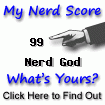

No comments:
Post a Comment