After those calculations, I have better idea of what going on in hypothetical geometry of hard disks. Now I open my xVM virtualBox. I create a “New” machine. For operating system I select “Other.” For the Version, I select “other,” for version. I select a new virtual hard disk for it as much as 16Gb. I mount my custom made GParted.iso as CD on the “Other” machine and then I start the machine. It boots from GParted.iso. I select the second row from the GParted menu, to be able to un-mount the CD if I opt to. Then I select the default key map of GParted. And finally I select the language from the language menu. After that a menu loads that ask me for three options: [0], [1], and [2]. I select [2] to take me to the GParted “Debian” command. Then I type “fdisk /dev/hda” at the prompt and then “enter.” It gives number of cylinders C=33288, and usual Linux warning on exceeding C=1024 and then subcommands for “fdisk” comes as “command (m for help).” If I type “m” and then “enter” a list of available commands and at the bottom “x” for expert commands. I type “x” and “enter.” A sub-subcommand comes for expert commands. In this if I type “m” and “enter” another list comes for available expert sub-subcommands. Now I type “c” to change number of cylinders and “enter.” A prompt offers me possible number of cylinders from 1 to 33288. I type 2088 as my previous calculations show. It accepts. Then I type “s” to confirm number of sectors. I can change it for adventure but not for work. I select the default S=63 without any change by typing 63 at the prompt and “enter.” Then I type “h” and “enter” to change heads. It offers me from one to 255 and default 16. I type 255 for H=255 and “enter.” At the next prompt I type “r” to go back to “fdisk” non-expert subcommand prompt. To do my partitions I type “n” and “enter.” It asks me with a help menu “type e for extended” and “type p for primary.” I enter “e” Then it asks me for partition number (1-4). Here I adventure to put the extended partition at the beginning of the disk contrary to usual practice that puts it at the end. I enter “1” Then it asks me for the size. It asks me for beginning cylinder by offering (1 to 2088). Here I get confirmation that my calculated scheme is under way. I enter “1” and then for the end of extended partition I enter “40” I leave 2048 cylinder for two XP side by side. Then again I enter “n” This time it offers me “l for logical partition” since we cannot have any more extended partition but we can have only logical partitions inside the extended partition. I enter “p” and it asks me for partition number (2 to 4). I select “2” This time it offers 41 for beginning of partition as default that I accept by entering for the end of partition I type 1064 (=40+1024) I confine number of cylinder to its maximum of 1024. I repeat the procedure for the last partition from 1065 to 2088. Then again I enter “n” - what for this time? to create logical partitions inside extended partition. At the next menu, I enter “l” for logical partition. It offers me to select a number (5 and greater) since logical partitions at any situation begin from 5. I enter “5” Then It asks for the beginning that I enter default cylinder “1” and for the end I enter “3” This is my XOSL partition, 24Mb. I cannot have less than this. I repeat the procedure for second logical partition that keeps my customized GParted from cylinder 4 to cylinder 40 in partition “6”. Now I have four partitions ready. I type “a” at the “fdisk” subcommand to make GParted partition bootable. It asks me for the partition number (1 to 6). I enter “6”. To be sure of my operation I enter “p” It gives a list of my partition with their number of cylinders as “/dev/hda1” –the extended partition, “/dev/hda2” – the first primary, “/dev/hda3”, as the other primary, “/dev/hda5” first logical and at last “/dev/hda6” the other logical partition. I can see a “*” is next to “/dev/hda6” showing that it is bootable. I enter “w” to save the partition table and come out of the “fdisk” subcommand.
Saturday, 20 June 2009
Subscribe to:
Post Comments (Atom)






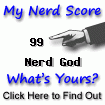

No comments:
Post a Comment